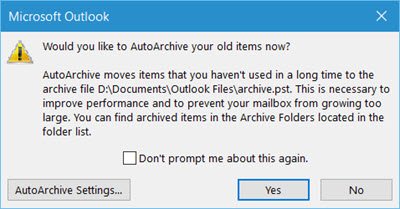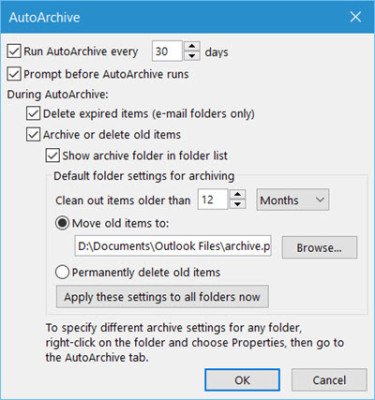AutoArchive feature of Outlook helps manage the space in your mailbox or on the email server that you are using by automatically archiving and moving old items to the following location and storing it in .pst format: C:\Users\UserName\Documents\Outlook Files\archive.pst While you can always manually transfer old items to a storage file by clicking Archive on the File menu, you can also have old items automatically transferred using the AutoArchive feature.
Auto archive old items in Outlook
To do this, open Outlook and click on File > Options to get the following window. Next, click on Advanced on the left side.
Here you will see a setting AutoArchive. Click on the AutoArchive Settings button to open the following window.
To turn on or turn off Auto Archive in Outlook, you will have to check or uncheck the Run AutoArchive every … days check-box. Here you will also change the Outlook Auto Archive settings to suit your preferences. You can:
Select how frequently AutoArchive runsIf you want to be prompted firstDecide the aging periodIf you wish to delete old items or move themAnd so on.
Once you have set them, click OK and exit. The default aging period for each of the items is as follows, but you can always change it: YOu can also use the AutoArchive feature in Outlook to do so automatically. Archiving old items will also help speed up & improve the performance of Outlook.
How does Outlook archive work?
When Outlook is set to archive, it moves the emails into a designated folder, so you don’t see them anymore. It is almost like a filter but marked to move into a folder based on the criteria. It’s an excellent way to save the emails from getting accidentally deleted when you are cleaning up emails, and that in bulk. It also helps you to lighten up the Inbox. Read: Sent Items Folder missing or not found in Outlook.