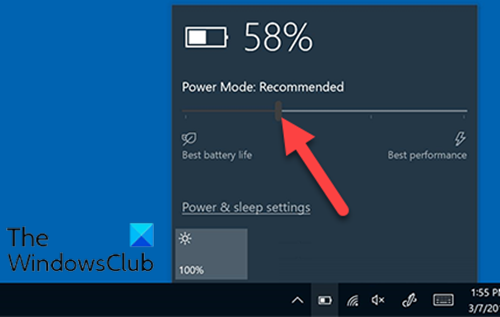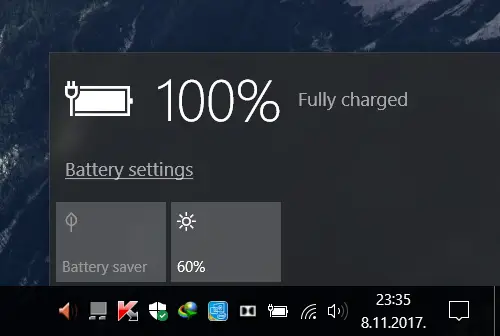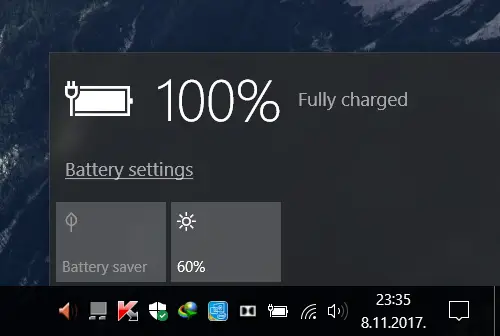Battery Slider is missing or greyed out
If the Battery Slider is missing or greyed out, you can try our recommended solutions in the order presented below and see if that helps to resolve the issue. Let’s take a look at the description of the process involved concerning each of the listed solutions.
1] Select the Balanced power plan
If you have a missing battery slider after an upgrade, it’s likely because you’re using the High-Performance power plan. Although it shouldn’t work like this it seems that if the high-performance plan is enabled, the battery slider disappears. The solution here simply requires you to select the Balanced power plan and the slider will come back. If this solution fails to resolve the issue, you can try the next solution.
2] Change this Battery setting
Open Settings > System > Battery and uncheck the Turn battery saver on automatically if my battery falls below checkbox and see if that helps.
3] Restore missing Default Power Plans
Restore the missing Default Power Plans and see if that helps you.
4] Run SFC and DISM scan
If you have system file errors, you may encounter this issue. The SFC/DISM is a utility in Windows that allows users to scan for corruptions in Windows system files and restore corrupted files. For the purposes of ease and convenience, you can run the scan using the procedure below.
Press Windows key + R to invoke the Run dialog.In the Run dialog box, type notepad and hit Enter to open Notepad.Copy and paste the syntax below into the text editor.
Save the file with a name and append the .bat file extension – eg; SFC_DISM_scan.bat.Repeatedly run the batch file with admin privilege (Right-click the saved file and select Run as Administrator from the context menu) until it reports no errors.Restart your PC.
On boot, check if the issue is resolved; else, continue with the next solution.
5] Perform a Fresh Start, In-place upgrade repair or Cloud Reset
At this point, if the issue is still unresolved, it’s most likely due to some kind of system corruption that cannot be resolved conventionally. In this case, you can try Fresh Start, In-place upgrade repair to reset every Windows component. Alternatively, you can try Cloud Reset and see if that helps. Any of these solutions should work for you!