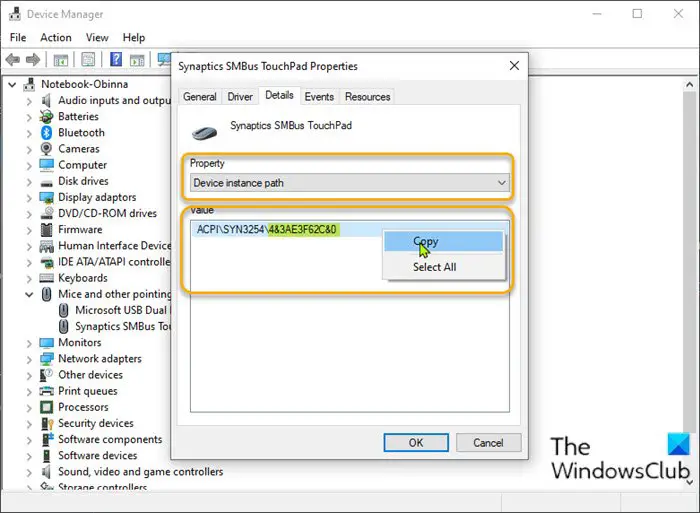Change Trackpad scroll direction on Windows Bootcamp
On macOS, pulling down on the trackpad with two fingers means pulling the scroll bar up. Unlike in Windows 11/10, the trackpad drags with a unidirectional scroll bar.
To change Mac trackpad scrolling direction in Windows 11/10 Dual Boot setup, do the following:
Press Windows key + X to open the Power User Menu.Press M key on the keyboard to open Device Manager.Once you’re inside Device Manager, scroll down through the list of installed devices and expand the Mice and other pointing devices section.Next, right-click on the listed primary device. In this example Synaptic SMBus TouchPad.Select Properties.Click on the Details tab.In the Property section, select Device Instance Path.Now, right-click then copy the value that appears.Next, open Notepad and paste the value into the application.Now, press Windows key + R to invoke the Run dialog.In the Run dialog box, type regedit and hit Enter to open Registry Editor.
Before you proceed further, back up the registry or create a system restore point as necessary precautionary measures.
Navigate or jump to the registry key path below. The last part ACPI might not be the same depending on your primary mouse device.
At the location, find the folder with the same name as the Device instance path you copied earlier and pasted in Notepad.Once found, expand the folder in it until you find a folder named Device Parameters.Select the Device Parameters folder. In the right pane, you will see all the existing registry entries.Double click on FlipFlopHScroll entry to edit its properties.
If the entry is not there, right-click on the blank space on the right pane and then select New > DWORD (32-bit) Value. Rename the value name as FlipFlopHScroll and hit Enter.
In the properties pop-up window, set the Value data to 1.Click OK to save changes.Again on the right pane, double-click on FlipFlopWheel entry to edit its properties.
Again, if the entry is not there, create it as above.
In the properties pop-up window, set the Value data to 1.Click OK to save changes.Exit registry Editor.Restart computer.
On boot to the desktop, check whether the scrolling direction of the trackpad has changed. That’s it on how to change Mac trackpad scrolling direction in Windows 11/10 Dual Boot setup!