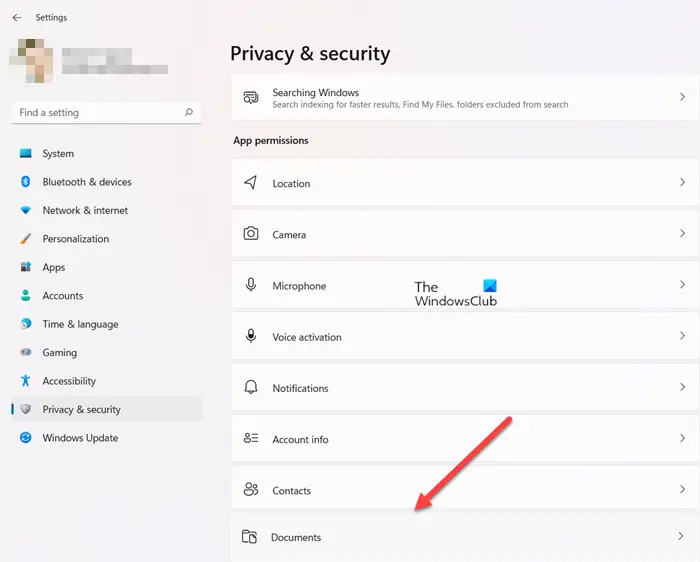Disable apps from having Documents Library access in Windows 11/10
Windows 11
In Windows 11, you can configure which apps have access to your files stored in Pictures, Video Libraries or Documents. In short, you can proactively grant or deny apps access to your files on a folder basis. Here’s how it’s done!
When turned on, all apps having access to the Documents library on this device will be disabled.
Windows 10
Do the following in Windows 10: For users, who take their privacy seriously, this setting is useful! Press Win+X keys in combination to open the secret Start menu. From the list of options displayed, select Settings. When directed to a new screen, choose the Privacy tile. Scroll down to the Documents option. In the Documents right-pane, choose the ‘Allow access to documents libraries on this device’ heading.
Click the Change button below the heading.
Slide the toggle for Documents Library access for this device to Off position.
Don’t let apps access your Documents library using a Registry tweak in Windows 11/10
You can achieve the same result via a simple Registry tweak. There are two ways via which you can stop apps from getting Documents Library access in Windows 11/10. One is through the Settings app which we have already seen above and the other via Registry Tweak which we will see now. Please note that the method involves making changes to the Registry Editor. Serious changes can occur if you make changes to the Registry Editor incorrectly. Create a System Restore Point before proceeding further and making changes. Press Win+R in combination to open the Run dialog box. When the Registry Editor opens, navigate to the following path address –
Move to the right pane and set the value for the registry string (REG_SZ) named Value to Deny. The action, when confirmed will block apps from accessing your documents. That’s all there is to it!
Can I turn off all app permissions?
Yes, you can. Open Windows 11 Settings > Apps > Apps & Features. Select the app, and click Advanced Options. You will see the settings there. You can also go to Windows 11 Settings > Privacy and security > App Permissions section and do the needful.