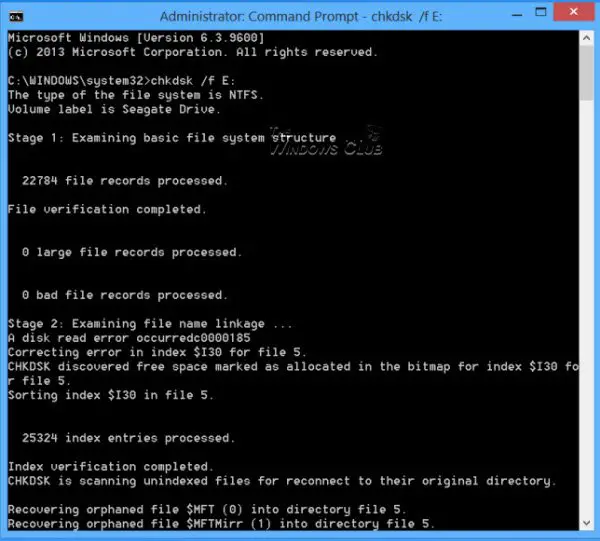External hard drive inaccessible
If you face such a situation, where you find that your USB or external hard drive has become inaccessible, then this tutorial will help you as it shows how you can check the disk for errors and format it too, using CMD or the Command Prompt, and hopefully, succeed in getting back access to it.
Run Check Disk using CMD
Using the WinX Menu in Windows 8, open an elevated command prompt windows and type the following: Here E is the letter of the USB or external drive – or any drive for that matter – where you would like to scan for errors and repair the errors if found. So make sure you replace it with the correct letter in your case, carefully, and hit Enter. The Check Disk operation will start on the drive, and it will also repair any errors which may be found. Once Check Disk completed successfully on my External Drive, I found that I was able to access it.
Format Drive using CMD
I then backed up the data and decided to format it. To format a drive using CMD, type the following command, and hit Enter:
Again, here E is the letter of the USB or external drive which you want to format. So make sure you replace it with the correct letter in your case, carefully. Once you are sure, hit Enter. You may be asked to enter the Disk Label too. Type it and hit Enter again. Disk formatting will commence.
CHKDSK stops responding
If you face a situation, where CHKDSK stops responding and cannot recover from file corruption, when you run the CHKDSK /SCAN command in Windows, you may Run System File Checker and see if it helps. Or else you could download hotfix from KB2906994 and apply it to your Windows computer. Additional information: Command Line Check Disk Options. Hope this helps you someday.