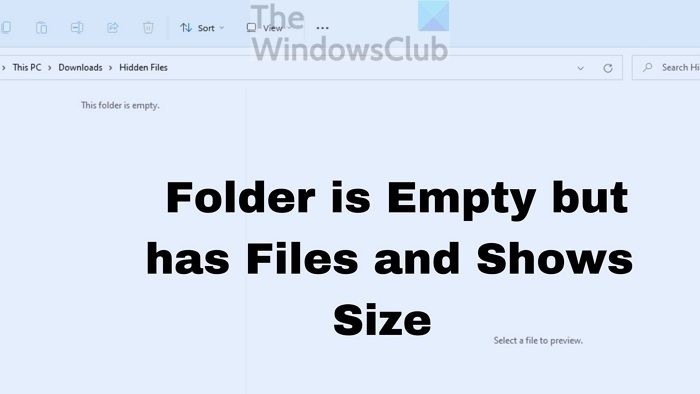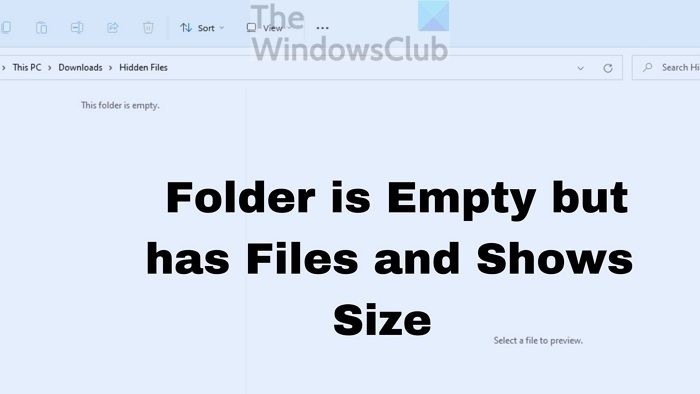Why would a Folder show Empty when but Files are there?
Fix Folder is Empty but has Files and Shows Size
Now that we know the reasons follow these suggestions to bring back the files on your Windows 11/10 computer so you can view them. You will need admin permission to execute some of these solutions.
1] Hidden Files and Folders
If a file is marked hidden, it will be visible with the default settings of File Explorer. It is possible that either someone has hidden it or you copied a folder where the files were already hidden. You can reveal them and remove the hidden property using File Explorer or Terminals. Make sure to open the folder and check if you can view the files. Enable via File Explorer
Open File Explorer (Win + E)Click on the View menu on the toolbar to open the Explorer menuHover your mouse over Show and then uncheck the Hidden option
If you cannot find it, then click on the three-dot menu and click on Options
In the Folder Options, switch to the View tab.Here, you need to enable the Show hidden files, folders, and drives option.Click on Apply and press the OK to confirm the change made.To remove the hidden attribute, select all the files, and click on Properties.Uncheck the box next to Hidden and apply the changes.
Enable via Windows Terminal or Command Prompt
Press Windows and R keys simultaneously to open the Run box.Type WT and press the Enter keySelect Run as administrator from the pop-up.Type - attrib -h -r -s /s /d x:*.* (Here, x is the drive where the folders are empty. Instead of g, you can put the name of any drive) and press Enter.Close the Windows Terminal, and refresh the folder.
If the solution is successful, you will see the missing files right away! Read: Is it safe to delete Empty Folders or Zero-byte files?
2] Run ChkDsk command
If the disk has issues (reading, writing), you can fix it. Windows has an in-built tool that it uses to repair various computer problems. One of them is a Disk Checking utility that can find and repair drive issues.
Open Run prompt using Win + RType WT and press the Enter keyType chkdsk /f C: and press the Enter key to run the disk checking utility. Replace C with your Drive name here.Please wait for the process to complete and check once it’s done.
If you have issues with the System drive, the computer will reboot and check the disk in console mode. You can also use software offered by the OEM to check on your disk (HDD or SSD) to fix an error.
3] Scan the folder with Security Software
At times, an uncaught malware or virus can be doing this. It would be best to run a different security software than what you already have and check. We recommend enabling the Microsoft Defender or Windows Security if you are using third-party software. If you are already using it, then download free antivirus and make a check.
4] Use a Recovery software to Reveal Files
One of the best ways to recover the missing files is to use third-party data recovery software. There are various software options that you can choose from. However, the steps we have mentioned will be less or more the same on each software. So, take a look at the steps you need to apply:
Choose the drive you want to scan.Click on Scan.Now, you need to wait till the scanning is completed.You can use the Filter Type to speed up the detection process.After the process is done, the scanned (hidden) files can be previewed.Now, you can choose the files you want.Click on the Recover button.
It is advisable to save the restored files in another location instead of the place from it where they went missing.
Viewing the folders showing an empty error is a common occurrence. There are various reasons that can lead to this problem. However, you can deal with the issue by using different solutions. Hopefully, any of the fixes listed above will resolve the problem easily. What are you waiting for? Use the fixes and sort the empty folder problem right away! Read: Free software to delete Empty folders in Windows
How do I fix a corrupted folder in Windows?
It is not a folder problem but a disk problem. You can use the disk utility to run at the disk level and fix if the issue is small. In case it doesn’t work, you will need to use recovery software to get the files. Read: How to check Disk Space Usage in a Folder in Windows
How to fix the Windows desktop folder empty?
Right-click on the desktop, click on View and show Desktop icons. If you still cannot see it, you either don’t have any icons or are hidden. Enable the Hidden folder option using File Explorer, and you should be able to view them.