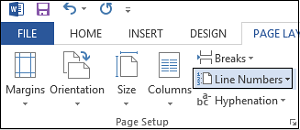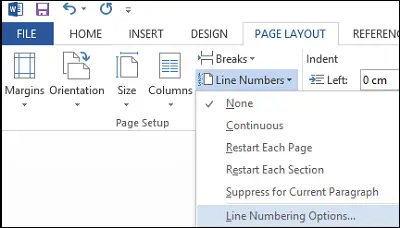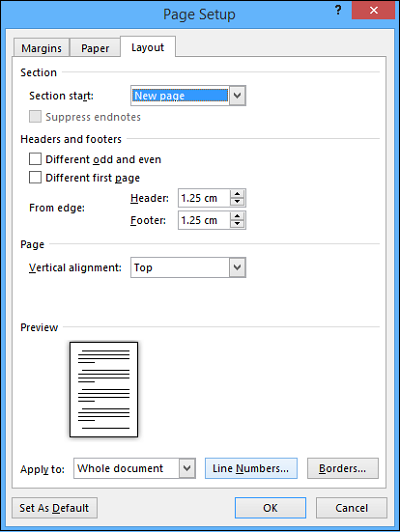Line numbers find their potent use in research papers and other sources where they help you pick important points from the readings. Office Word software has the feature built-in. One can use it and place it at an appropriate site in the article.
Add line numbers in Word
Besides adding, customizing the line numbering too is possible. It’s quick and easy! Assuming you have the document (to which you would like to add the line numbers) opened, head to the Page Layout tab of Word’s Ribbon interface and click ‘Line Numbers’.
From the drop-down menu, select Line Numbering Options.
Instantly, you will be directed to the Page Setup window. Here, make sure you’re on the Layout tab. If not, choose the tab and click the Line Numbers box appearing at the bottom of the window.
You will see a new box popping up with many fields left blank.
Enable the feature and then proceed to configure line numbers in your document. Options include
Number to start withHow far the numbers should be positioned from the textThe increment by which numbers will be displayed, andIf you prefer to restart line numbers on each page, each section, or use a continuous numbering scheme from the start of the document.
Once you’ve chosen the desired options, press OK to close the Line Numbers window and OK again to close the Page Setup window. That’s it! You should see that your document has the line numbering configuration you chose. If you have any queries, please post them as comments. If you have liked the article, do not hesitate to like and share it with others!