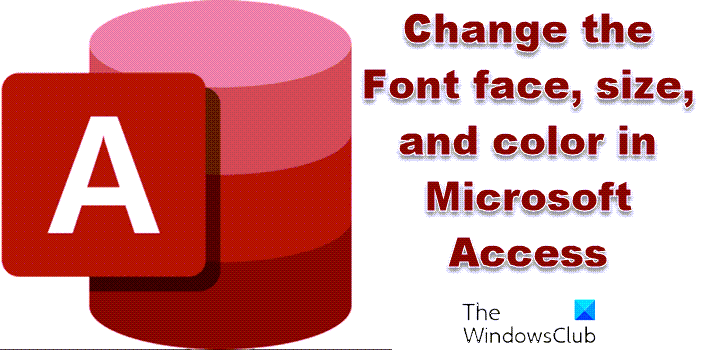How to change the font face, size, and color in Access
How to change the font face in Microsoft Access
Click into a cell. On the Home tab in the Text Formatting group, click the Font list box and choose a font face. The font face will change in every row and column in the database.
How to change the font size in Microsoft Access
Click into a cell. On the Home tab in the Text Formatting group, click the Font size list box and choose a font size. The font size will change in every row and column in the database. Read: How to check Spelling in Access
How to change font color in Microsoft Access
Click into a cell. On the Home tab in the Text Formatting group, click the Font color button and choose a font color. The font color will change in every row in the database. Read: How to set Document Window Options in Access
What is the default font face and size in Microsoft Access?
In every Microsoft Office Application, there is a default font face or size. The font Face that is the default in Microsoft Access is Calibri, and the size is 11. If a person wants to change the font face or size, they can with the font face feature offered.
How do you make text bold in access?
The Bold feature in Microsoft Office adds bold to your text. To add bold to your text, follow the steps below. We hope this tutorial helps you understand how to change the font face, color, and size in Access; if you have questions about the tutorial, let us know in the comments. Now read: How to show or hide the Status Bar in Access.