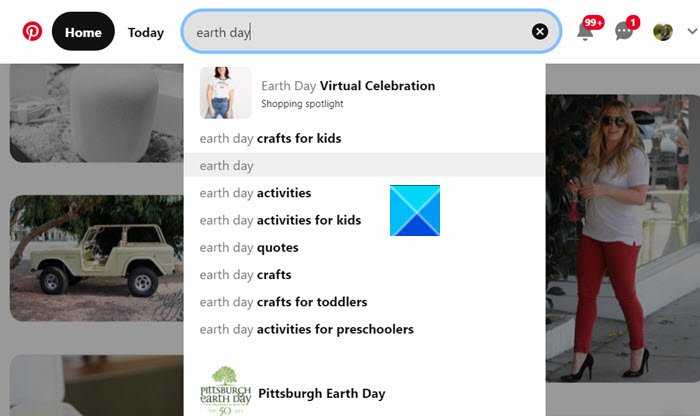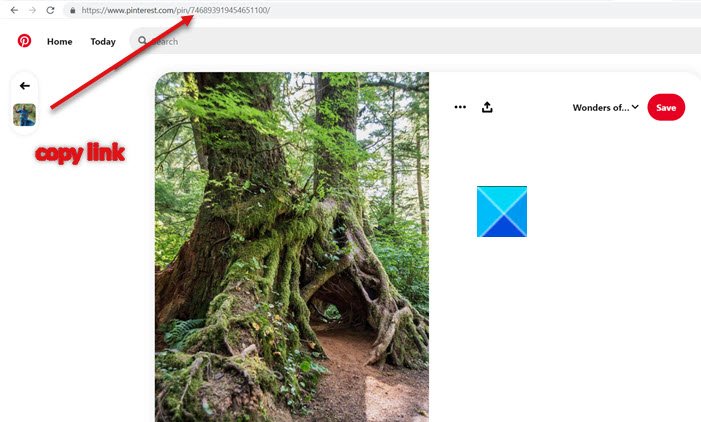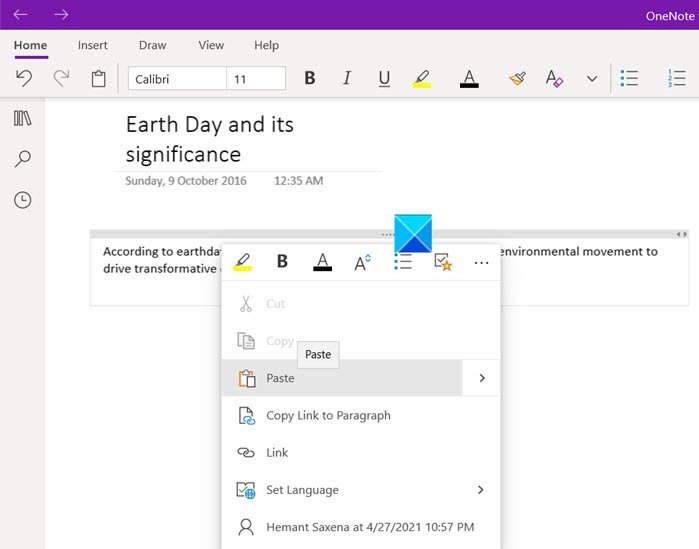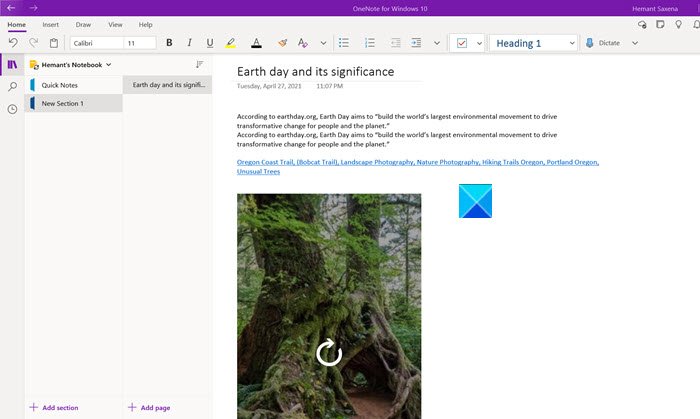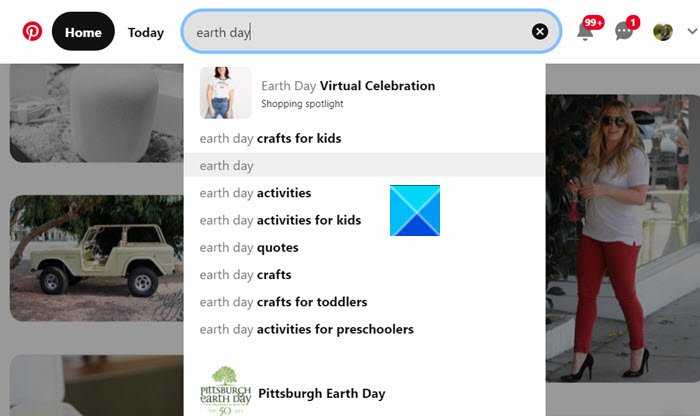Embed a Pinterest Pin in OneNote
Pinterest showcases a vast library of content. As such, an option to embed pins into a digital note-taking app like OneNote could help users quickly discover relevant study material, save them for creating lesson plans or distribute them to others in OneNote Class Notebook. The OneNote-Pinterest integration enables Word and OneNote users to embed Pinterest Pins into their documents, via a simple cut and paste process. Log in to your Pinterest account.
Look for the relevant content by using the Pinterest Search option.
When found copy the URL address of the content. Open OneNote Windows 10 app. Search for the document where you would like to embed the pin.
Right-click in the empty space and select the paste option.
Hit Enter when done. You’ll notice that the action when confirmed will render the as a live interactive embed, similar to how other Microsoft apps like Word for web support. This way, you can now create pages, sections, and even entire notebooks chock-full of Pins! This integration works in the following versions of Microsoft OneNote
OneNote for Windows 10OneNote 2016OneNote on MacOneNote on iPadOneNote on AndroidOneNote Online
Embed a Pinterest Pin in Word
Similarly, it also works with Word for the web versions.
Here is an image above sourced from Microsoft that explains the simple process. With this change, Microsoft hopes to bring together three great apps that educators love. Hope it helps!