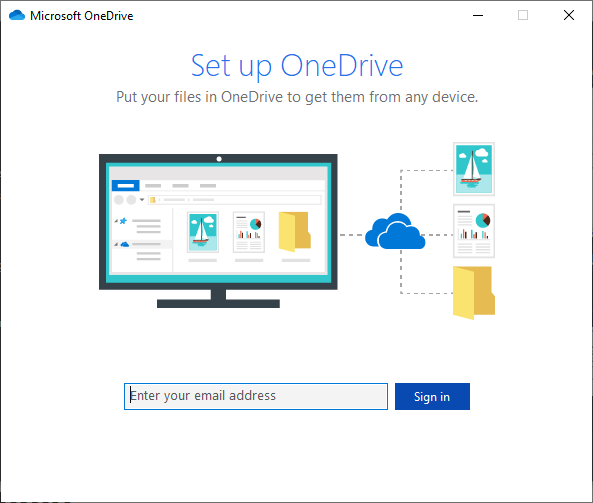Now, if you are interested in using OneDrive, but have no idea how to set it up, then keep reading for all the information you will need. It should be noted that OneDrive comes preinstalled on Windows 11/10, and there is also the OneDrive app which can be found via the Microsoft Store, but we are not going to discuss the app at this time, but rather the more powerful default tool.
How to set up OneDrive on Windows 11/10
Setting up OneDrive is super easy, and we will make that evident in the following:
Add an account and select the OneDrive folderChoose the location of the OneDrive folder
Let us go into this in more detail.
Add an account and select the OneDrive folder
OK, so the first step is to open OneDrive and add your account. To do this, type your email address into the box available, and hit the Enter key or the button that says Sign in.The next step, then, is to type your password, and again, click on the Enter key.If you’re like me, then you will likely have two-step verification running on your account.Follow the wizard to get access to a special code, add it, then click on Verify.
Choose the location of the OneDrive folder
It’s now time to select the location of the OneDrive folder or stick with the default section.We chose to use the default, but if that is not ideal for your situation, then click on Change location, choose the folder of choice, and finally, click on Next.The user should now see the option to select the folders he or she wants to synchronize across the local PC and the cloud.Folks can also choose to sync all files, but that may not be the best option if your account has several large files, and your data is limited.
Things should take a short while to get going after clicking Next. But when it’s done, just click on Open my OneDrive folder to see all of your files. During this time, files on OneDrive should be downloading to your Windows 11/10 PC, while files from the computer are being uploaded to the cloud. Read: How to set up OneDrive Personal Vault. That’s it!
What is the best way to set up OneDrive?
The best way to set up OneDrive is by using the in-built app. However, if your computer doesn’t have the app installed, you can visit the official website and download it right away. Following that, you can enter your Microsoft account credentials and sign in to your account to upload and access files.
What is the shortcut for OneDrive?
As OneDrive works as a desktop app on Windows 11/10 PC, you can follow the traditional keyboard shortcuts here as well. For example, you can use Ctrl+C and Ctrl+V to copy-paste files, Ctrl+O to open a file, etc. There is no other shortcut to use in OneDrive for desktop.